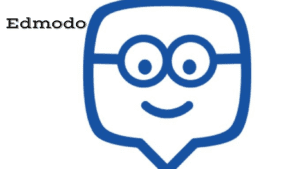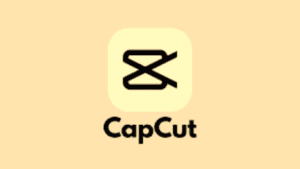In today’s fast-paced digital world, the ability to share files quickly and efficiently is a necessity. Whether it’s transferring photos, videos, documents, or apps, having a reliable file-sharing tool on your Android device can streamline your workflow and enhance your productivity. One such popular app is Xender, a versatile file-sharing platform that allows users to transfer files between Android devices seamlessly. In this article, we’ll delve into the intricacies of using Xender on your Android device, exploring its features, functionality, and tips for optimal usage.
What is Xender?
Xender is a cross-platform file-sharing application that enables users to transfer various types of files between Android devices with ease. It utilizes Wi-Fi Direct technology to establish a fast and secure connection between devices, eliminating the need for an internet connection or Bluetooth. With Xender, users can transfer files at lightning speed, making it ideal for sharing large files such as videos, music, and high-resolution photos.
Getting Started with Xender:
1. Download and Install Xender:
- Head to the Google Play Store on your Android device.
- Search for “Xender” in the search bar.
- Select the official Xender app from the search results.
- Tap on “Install” to download and install the app on your device.
2. Launch Xender:
- Once the installation is complete, locate the Xender icon on your home screen or app drawer.
- Tap on the Xender icon to launch the app.
3. Grant Permissions:
- Upon launching Xender for the first time, you’ll be prompted to grant various permissions such as access to storage, location, and contacts.
- It’s essential to grant these permissions to ensure Xender functions properly.
Using Xender:
1. Transfer Files:
- To transfer files using Xender, ensure that both the sender’s and recipient’s devices have Xender installed and running.
- Open Xender on the sender’s device and tap on the “Send” button.
- Select the files you want to transfer from your device’s storage.
- Tap on the “Send” button again and wait for Xender to establish a connection with the recipient’s device.
- On the recipient’s device, open Xender and tap on the “Receive” button.
- Once the connection is established, the files will be transferred to the recipient’s device.
2. Connect to PC:
- Xender also allows you to connect your Android device to a PC for easy file transfer.
- Open Xender on your Android device and tap on the “More” option.
- Select “Connect to PC” from the menu.
- Follow the on-screen instructions to establish a connection between your device and the PC.
- Once connected, you can transfer files between your Android device and PC seamlessly.
3. Explore Additional Features:
- Xender offers a range of additional features to enhance your file-sharing experience, including the ability to replicate your phone, view and manage files, and even play music and videos directly from the app.
Tips for Optimal Usage:
1. Keep Xender Updated:
- To ensure optimal performance and security, it’s essential to keep Xender updated to the latest version available on the Google Play Store.
2. Secure Your Connection:
- While Xender utilizes Wi-Fi Direct technology for file transfer, it’s still essential to exercise caution when sharing files, especially in public Wi-Fi hotspots. Consider using Xender in a secure network environment to prevent unauthorized access to your files.
3. Clear Cache Regularly:
- Clearing the cache regularly can help improve the performance of Xender and free up storage space on your device. You can clear the cache by going to Settings > Apps > Xender > Storage > Clear Cache.
Conclusion:
Xender is undoubtedly one of the most convenient and efficient file-sharing apps available for Android devices. With its intuitive interface, lightning-fast transfer speeds, and a plethora of features, Xender simplifies the process of sharing files between Android devices and PCs. By following the steps outlined in this guide and implementing the tips for optimal usage, you can harness the full potential of Xender and streamline your file-sharing workflow like never before.