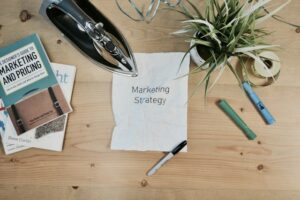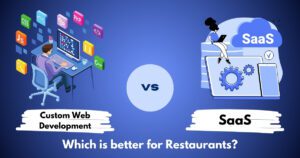Introduction
The MyO2 app is a comprehensive tool designed to help O2 customers manage their mobile accounts seamlessly. Available on iOS, Android, and Windows platforms, this app provides an array of features that cater to various user needs, from checking data usage to managing bills and accessing exclusive offers. This guide delves into all the functionalities and benefits of the My O2 app, ensuring you can make the most of your O2 experience.
Key Features of the My O2 App
- Account Management
- View and Pay Bills: Easily check your current bill, view previous bills, and make payments directly through the app. The billing section provides a detailed breakdown of your charges, helping you understand your usage and costs better.
- Manage Personal Details: Update your personal information, such as your contact number, email address, and billing address. You can also change your security settings to enhance your account’s protection.
- Track Orders: Keep track of your O2 orders, including new phones, tablets, and accessories. The app provides real-time updates on the status of your deliveries.
- Usage Monitoring
- Data Usage: Monitor your data usage in real time to avoid exceeding your allowance. The app also offers tips on managing your data more efficiently.
- Voice and Text Usage: Check your remaining minutes and texts. The app alerts you when you are close to your limits, helping you avoid extra charges.
- Bolt-Ons and Upgrades
- Add Bolt-Ons: Need more data, minutes, or texts? Add bolt-ons directly from the app to customize your plan according to your needs.
- Upgrade Options: Check your eligibility for an upgrade and explore the latest deals on new devices and plans.
- Exclusive O2 Benefits
- Priority Tickets: Access exclusive offers and priority tickets for events and concerts. The app provides notifications about upcoming events and special deals.
- O2 Rewards: Earn rewards points for various activities, such as topping up your account. Redeem these points for discounts on future purchases or special offers.
- Support and Assistance
- Help and Support: Access a comprehensive help section with FAQs, troubleshooting guides, and direct links to customer support. Use the live chat feature to get real-time assistance from O2 representatives.
- Device Support: Find tutorials and guides for your device, including setup instructions, troubleshooting tips, and user manuals.
How to Register for MyO2
Registering for the My O2 app is straightforward. Follow these steps to get started:
- Download the App: Install the My O2 app from the App Store, Google Play Store, or Microsoft Store.
- Create an Account: Open the app and select ‘Register.’ Enter your O2 mobile number and follow the prompts to receive a verification code.
- Verification: Enter the verification code sent to your mobile number. Create a username and password to complete the registration process.
- Log In: Use your new credentials to log into the app. You can choose to stay logged in for quick access in the future.
Navigating the MyO2 App
The app’s user-friendly interface makes navigation a breeze. Here’s a quick overview of the main sections:
- Home Screen
- Displays an overview of your account, including your current balance, data usage, and any notifications.
- Quick access to billing information and recent transactions.
- Usage Section
- Detailed breakdown of your data, minutes, and texts usage.
- Options to add bolt-ons and manage your plan.
- Billing Section
- View and pay your bills.
- Check previous bills and download statements.
- Support Section
- Access to FAQs, live chat, and device support.
- Links to the O2 Community for additional help and tips.
Tips for Optimizing Your MyO2 Experience
- Enable Notifications: Stay informed about your usage, billing, and exclusive offers by enabling push notifications.
- Use Wi-Fi Hotspots: Save on data by using O2 Wi-Fi hotspots, which you can locate through the app.
- Regularly Check Usage: Regular monitoring of your usage can help you avoid overage charges and manage your plan more effectively.
- Take Advantage of Rewards: Utilize O2 Rewards and Priority Tickets to maximize the benefits of being an O2 customer.
Conclusion
The MyO2 app is an essential tool for O2 customers, offering a range of features designed to simplify account management and enhance the overall user experience. By understanding and utilizing the app’s capabilities, you can manage your O2 account more efficiently, stay on top of your usage, and enjoy exclusive benefits and rewards. Download the My O2 app today and take control of your mobile experience.
FAQs for the MyO2 App
General Questions
Q: What is the My O2 app?
A: The My O2 app is a mobile application that allows O2 customers to manage their accounts, monitor usage, pay bills, and access exclusive offers. It is available for iOS, Android, and Windows devices.
Q: How do I download the My O2 app?
A: You can download the My O2 app from the App Store (iOS), Google Play Store (Android), or Microsoft Store (Windows).
Q: Is the My O2 app free to use?
A: Yes, the My O2 app is free to download and use for all O2 customers.
Registration and Login
Q: How do I register for the My O2 app?
A: To register, download the app and select ‘Register.’ Enter your O2 mobile number, receive a verification code, and follow the prompts to create your username and password.
Q: What do I do if I forget my My O2 username or password?
A: If you forget your username or password, select the ‘Forgotten username or password?’ option on the login screen. Follow the instructions to reset your password or retrieve your username.
Q: Can I use my Virgin Media O2 ID to log into the My O2 app?
A: Yes, if you have linked your Virgin Media and O2 details, you can use your Virgin Media O2 ID to log into the app.
Account Management
Q: How can I view my bill in the My O2 app?
A: Go to the Billing section in the app to view your current and previous bills. You can also see a detailed breakdown of your charges.
Q: How do I update my personal details in the My O2 app?
A: Navigate to the Account section to update your personal details, including your contact information and security settings.
Q: Can I track my O2 orders through the app?
A: Yes, the app allows you to track the status of your O2 orders in real-time.
Usage Monitoring
Q: How can I check my data usage?
A: In the Usage section of the app, you can monitor your data usage in real-time, along with your remaining minutes and texts.
Q: What happens if I exceed my data allowance?
A: The app will notify you when you are close to exceeding your data allowance. You can also add bolt-ons to avoid extra charges.
Bolt-Ons and Upgrades
Q: How do I add bolt-ons to my account?
A: Go to the Bolt-Ons section in the app to add more data, minutes, or texts to your plan.
Q: Can I check my upgrade eligibility in the My O2 app?
A: Yes, you can check your upgrade eligibility and explore new device and plan options in the Upgrades section.
Exclusive Benefits
Q: What is O2 Priority?
A: O2 Priority is a feature that offers exclusive access to tickets, offers, and experiences. You can view and redeem these offers directly through the app.
Q: How do I earn and redeem O2 Rewards?
A: Earn rewards points by topping up your account or participating in special promotions. Redeem these points for discounts or special offers through the Rewards section of the app.
Support and Assistance
Q: Where can I find help and support in the My O2 app?
A: The Support section provides access to FAQs, troubleshooting guides, and live chat with customer support representatives.
Q: How can I get device support through the app?
A: The Device Support section offers tutorials, guides, and user manuals for setting up and troubleshooting your device.
Technical Issues
Q: What should I do if the My O2 app crashes or doesn’t work properly?
A: Try closing and reopening the app, restarting your device, or reinstalling the app. If the issue persists, contact O2 customer support for further assistance.
Q: How can I contact O2 customer support?
A: You can contact O2 customer support through the live chat feature in the app or visit the O2 website for more contact options.
Security
Q: Is the My O2 app secure?
A: Yes, the My O2 app uses encryption and other security measures to protect your personal information and account details.
Q: How can I enhance the security of my My O2 account?
A: Update your password regularly, enable two-factor authentication, and keep your contact information up to date to enhance your account security.