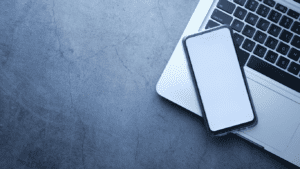Introduction
With the ever-evolving landscape of video compression technology, Xvid continues to be a widely used video codec in 2024. Whether you’re looking to compress video files without losing quality or seeking a compatible format for various media players, Xvid remains a strong contender. This guide provides a comprehensive overview of the Xvid video codec, covering its features, advantages, installation steps, compatibility, and comparisons with modern alternatives.
What is Xvid Video Codec?
Xvid is an open-source video codec that follows the MPEG-4 Part 2 ASP (Advanced Simple Profile) compression standard. Unlike proprietary codecs such as DivX, Xvid is free to use and widely supported across multiple platforms. It is primarily used for compressing video files while maintaining a balance between file size and visual quality.
Key Features of Xvid
- Efficient Compression: Xvid reduces file size significantly without compromising video quality.
- Cross-Platform Compatibility: Works on Windows, macOS, Linux, and Android devices.
- Free and Open Source: Unlike proprietary codecs, Xvid is freely available for both personal and commercial use.
- Customizable Encoding Settings: Users can tweak bitrate, resolution, and compression levels according to their needs.
- Hardware Acceleration Support: Some devices offer Xvid decoding through hardware, improving performance.
How Xvid Works
Xvid employs lossy compression techniques to reduce the size of video files. It removes redundant data that is less perceptible to the human eye, ensuring that the compressed video retains high visual quality. The codec uses motion compensation and interframe compression to enhance efficiency, making it ideal for encoding standard-definition and high-definition videos.
How to Install Xvid Codec
Installation on Windows
- Download the latest Xvid codec from the official website.
- Run the installer and follow the on-screen instructions.
- Once installed, Xvid will integrate with your media players, allowing playback of Xvid-encoded files.
Installation on macOS
- macOS does not natively support Xvid. You will need a third-party player such as VLC or Elmedia Player.
- Download and install a compatible media player.
- Open your Xvid video file using the player.
Installation on Linux
- Install Xvid from the package manager (e.g.,
sudo apt install xvidcorefor Ubuntu-based distributions). - Use a media player like VLC or MPlayer to play Xvid videos.
Installation on Android
- Download a media player such as VLC for Android or MX Player from the Google Play Store.
- Open your Xvid-encoded files directly from the app.
Xvid Compatibility and Supported Formats
Xvid supports a wide range of media players and devices, making it a versatile choice for video encoding. Commonly supported formats include:
- AVI (Audio Video Interleave)
- MP4 (MPEG-4 Part 2)
- MKV (Matroska Video)
Compatible Media Players
- VLC Media Player
- Windows Media Player (with codec pack)
- Elmedia Player (macOS)
- MX Player (Android)
- MPlayer (Linux)
Xvid vs. Modern Video Codecs
While Xvid remains a useful codec, newer alternatives have emerged with better compression efficiency. Here’s how Xvid compares to other popular codecs:
Xvid vs. H.264 (AVC)
- Compression: H.264 offers better compression, resulting in smaller file sizes.
- Quality: Both codecs deliver good quality, but H.264 maintains better visuals at lower bitrates.
- Usage: H.264 is widely used in streaming platforms like YouTube and Netflix, while Xvid is more common for offline playback.
Xvid vs. H.265 (HEVC)
- Compression: H.265 provides nearly double the efficiency of Xvid.
- Compatibility: Xvid works on older devices, whereas H.265 requires modern hardware.
- Performance: H.265 is optimized for 4K and HDR content, whereas Xvid is best for SD and HD videos.
Xvid vs. AV1
- Compression: AV1 surpasses Xvid in compression efficiency and is designed for web streaming.
- Adoption: AV1 is gaining popularity due to its royalty-free nature, while Xvid is still preferred for legacy systems.
Common Issues and Troubleshooting
1. Xvid Video Not Playing
- Ensure the Xvid codec is installed correctly.
- Use a compatible media player like VLC or KMPlayer.
- Update your video drivers and software.
2. Poor Video Quality After Encoding
- Adjust bitrate settings for better quality.
- Use two-pass encoding for improved results.
- Avoid excessive compression to retain detail.
3. No Audio in Xvid Videos
- Check if the correct audio codec is installed.
- Convert the audio track to a compatible format using a video converter.
Future of Xvid in 2024 and Beyond
As technology advances, newer codecs like H.265 and AV1 are replacing older formats. However, Xvid remains relevant for users who require an open-source, easy-to-use codec for video compression. It is still widely used in media archives, legacy systems, and personal video storage solutions.
Conclusion
Xvid Video Codec continues to be a reliable solution for compressing and playing video files efficiently in 2024. While newer codecs offer improved compression and better streaming capabilities, Xvid remains a popular choice for offline video storage and playback. By understanding its features, installation process, and comparisons with modern alternatives, users can make an informed decision on whether Xvid is the right codec for their needs.
For those looking to play Xvid files seamlessly, using compatible media players such as VLC or MX Player is recommended. If you require better compression and modern video streaming capabilities, exploring H.264, H.265, or AV1 might be a better option.