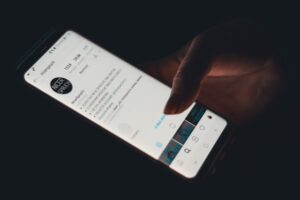Ultimatix is the go-to online platform for Tata Consultancy Services (TCS) employees, making it easy to manage work tasks like payroll, timesheets, and HR services. Whether you’re a new hire or a seasoned TCS employee, understanding the Ultimatix login process is key to staying connected and productive. This guide walks you through how to log in, troubleshoot issues, and make the most of the platform. Let’s dive into the steps and tips to ensure a smooth experience with Ultimatix.
Getting Started with Ultimatix Login
To log into Ultimatix, visit the official website at www.ultimatix.net using a web browser. You’ll need your TCS employee ID as your username, which you receive during onboarding. For first-time users, the default password is often “ChangePwd@” followed by your date of birth in the format ddmmyy (e.g., ChangePwd@05101990 for October 5, 1990). After entering your username, click “Proceed” and select the “Password” login option. Enter your password and click “Login” to access your dashboard.
If you’re a returning user, you may have set up a custom password or chosen two-factor authentication (2FA) for added security. The platform offers three login methods: Password, EasyAuth, or AuthCode, with the latter two requiring the Ultimatix Authenticator app. First-time users will only see the Password option until they set up the app. Always use a supported browser like Chrome or Firefox to avoid login issues.
Setting Up the Ultimatix Authenticator App
The Ultimatix Authenticator app is a must for secure logins using EasyAuth or AuthCode. To set it up, visit https://uxapps.ultimatix.net to download the Enterprise App Store (Ux Apps) on your smartphone. Log in with your Ultimatix credentials, search for the Authenticator app, and install it. Open the app, click “Begin Setup,” and log in again. You’ll be prompted to create a unique 4-digit PIN for future access. Once set up, the app generates a 60-second AuthCode for logging in.
To use EasyAuth, enable it in the app’s settings (it takes about 15 minutes to activate). EasyAuth requires an internet connection, but AuthCode works offline, making it handy for spotty networks. The app is available for both iOS and Android, ensuring flexibility for all employees. If you face issues, check the “Need Help?” link on the login page for guidance.
Troubleshooting Common Login Problems
Login issues can be frustrating, but Ultimatix offers solutions. If you forget your password, click “Forgot Password” on the login page, enter your employee ID and joining date, and follow the prompts to reset it via your registered email or phone. Accounts may lock after multiple failed attempts, requiring you to wait 15 to 30 minutes or contact the TCS IT helpdesk for assistance.
If you can’t access the Authenticator app due to a lost or broken phone, raise a Request for Change (RFC) via the Global Help Desk to enable temporary password-based login for 7 days. For areas where smartphones aren’t allowed, like certain client locations, you can request a TokenCode login with an RSA token through an RFC. Always ensure your browser is updated, as outdated versions can cause glitches.
Why Ultimatix Matters for TCS Employees
Ultimatix is more than a login portal; it’s a central hub for managing your work life at TCS. Employees can update personal details, submit leave requests, check payslips, and track project progress. The platform also offers learning modules for skill development and tools for team collaboration, like email and document sharing. This streamlined access saves time and boosts productivity.
Security is a priority, with features like data encryption and 2FA protecting your information. The portal’s role-based access ensures you only see what’s relevant to your job, keeping sensitive data safe. Whether you’re at the office or working remotely, Ultimatix keeps you connected to essential resources, making it a vital tool for TCS’s 387,000-strong workforce.
Tips for a Smooth Ultimatix Experience
To make the most of Ultimatix, keep your login details handy and secure. Download the Authenticator app early to avoid delays, and set a PIN you’ll remember. Regularly update your password to maintain security, and use the “Password Management” option in your profile to do so. Check the “Need Help?” section for step-by-step guides if you’re stuck.
For mobile access, download the Ultimatix Touch app from your app store for quick access to timesheets and HR services. If you’re facing persistent issues, reach out to the TCS helpdesk or your IT team promptly. Staying proactive with your account setup and browser updates ensures you can log in and work without hassle, keeping you focused on your tasks.
FAQs
What is the default password for first-time Ultimatix login?
It’s “ChangePwd@” followed by your birth date in ddmmyy format (e.g., ChangePwd@05101990 for October 5, 1990).
How do I set up the Ultimatix Authenticator app?
Download it from https://uxapps.ultimatix.net, log in, set a 4-digit PIN, and follow the setup prompts to enable AuthCode or EasyAuth.
What if my Ultimatix account is locked?
Wait 15 to 30 minutes or use the “Forgot Password” link to reset it. Contact the TCS helpdesk if the issue persists.
Can I log in without a smartphone?
Yes, raise an RFC for temporary password-based login or request a TokenCode with an RSA token for restricted areas.
Why am I getting a browser error during login?
Ensure you’re using an updated browser like Chrome or Firefox. Clear your cache or try a different browser if problems continue.