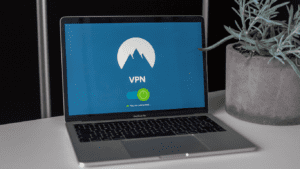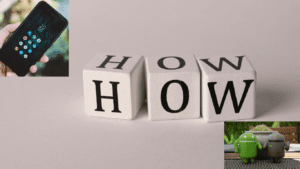Hey there! If you’ve been using incognito mode in your browser, you probably thought it kept your online activity totally private, right? Well, not quite. Incognito mode, or private browsing, doesn’t save your history in the usual way, but traces can still linger, like cached files or DNS records. So, if you’re wondering “how to delete incognito history,” you’re in the right place. I’m going to walk you through it like we’re chatting over a snack, keeping it clear and straightforward.
Incognito mode is great for browsing without leaving obvious tracks on your device, like cookies or site data. But it’s not a magic cloak; your ISP, websites, or even your router might still see what you’re up to. Plus, some browser data, like DNS cache, can stick around. Clearing this stuff ensures you’re as private as possible. Whether you’re using Chrome, Firefox, or another browser, this guide will show you how to wipe incognito-related data, why it matters, and how to stay safe online. I’ve checked reliable tech sources like Mozilla’s docs and How-To Geek to make sure this is solid. Let’s dive in and clean up those digital footprints!
Understanding Incognito Mode and Its Limits
Incognito mode, called private browsing in some browsers, is a feature that lets you surf without saving your history, cookies, or form data in the browser. In Chrome, you open it with Ctrl+Shift+N; in Firefox, it’s a private window. It’s handy for things like shopping for surprise gifts or avoiding targeted ads. But here’s the catch: it’s not totally private. Your browser might still store temporary files, like DNS cache, which maps website names to IP addresses.
Your internet provider, workplace, or school can see your activity, and websites track your IP. Downloads or bookmarks from incognito sessions also stick around unless you delete them. As How-To Geek explains, incognito only prevents your browser from saving certain data locally; it doesn’t hide you from the internet. For example, if you visited a site in incognito, your router’s DNS logs might still record it.
So, why care about deleting incognito history? Even though there’s no visible browsing history, leftover data like cache or network logs can reveal sites you visited. Clearing this ensures extra privacy, especially on shared devices. Understanding these limits helps you know what to clean up to stay discreet.
How to Clear Incognito-Related Data in Chrome
Clearing incognito-related data in Chrome is straightforward. Incognito mode doesn’t save history, but cached files or DNS records can linger. Start by opening Chrome and going to “chrome://net-internals/#dns” in the address bar. This shows Chrome’s DNS cache, which might store site addresses from incognito sessions. Click “Clear host cache” to wipe it. For a deeper clean, go to “chrome://net-internals/#sockets” and click “Flush socket pools” to reset connections.
Next, clear general browser data. Press Ctrl+Shift+Delete (or Cmd+Shift+Delete on Mac) to open the “Clear browsing data” menu. Select “All time” for the time range, check “Cached images and files” and “Cookies and other site data,” then hit “Clear data.” This removes temporary files that might have piled up.
If you downloaded files in incognito, they’re still on your device. Check your Downloads folder and delete them manually. On Windows, you can also flush system DNS with Command Prompt: type ipconfig /flushdns as admin. On Mac, use Terminal with sudo dscacheutil -flushcache. These steps, backed by CyberCiti, ensure no traces remain. Restart Chrome afterward to make sure everything’s fresh.
Clearing Incognito Data in Firefox and Other Browsers
Firefox’s private mode works like Chrome’s incognito, but clearing related data is slightly different. Firefox doesn’t have a net-internals page, but you can clear cache easily. Open Firefox, hit Ctrl+Shift+Delete (or Cmd+Shift+Delete on Mac) to open the “Clear Recent History” menu. Choose “Everything” for the time range, check “Cache” and “Cookies,” and click “OK.” This wipes temporary files from private sessions.
For DNS cache, you’ll need to clear your system’s cache. On Windows, open Command Prompt as admin and run ipconfig /flushdns. On Mac, use Terminal: sudo dscacheutil -flushcache; sudo killall -HUP mDNSResponder. Linux users can try sudo systemd-resolve –flush-caches. Mozilla’s support site confirms these steps cover most traces.
For other browsers like Edge, use “edge://net-internals/#dns” to clear DNS cache, just like Chrome. Safari users can clear cache via Preferences > Privacy > “Remove All Website Data.” Opera users go to Settings > Privacy > Clear browsing data and select cache and cookies. Always check your Downloads folder for leftover files. These steps, noted on tech forums, keep your private browsing truly private across browsers.
Why Clearing Incognito History Matters
You might think incognito mode leaves no trace, but leftover data can reveal your activity. DNS cache, for instance, stores website addresses you’ve visited, even in incognito. If someone checks your router or system logs, they might see those sites. Clearing this data protects your privacy, especially on shared computers or networks, like at work or school.
Malware or tracking scripts can also use cached data to snoop. Clearing it reduces risks, as TechRadar points out. Plus, old cache can slow browsing or cause errors like “ERR_NAME_NOT_RESOLVED.” Regularly wiping DNS and browser cache keeps things running smoothly.
It’s also about control. If you’re hiding gift shopping or sensitive searches, you don’t want hints lingering. Clearing downloads is key too; incognito doesn’t delete files you save. On public Wi-Fi, your ISP or network admin can track activity unless you use a VPN, but clearing local data still helps. In 2025, with privacy concerns growing, these steps give you peace of mind and keep your digital life tidy.
Tips for Staying Private Online
Clearing incognito history is just one step to staying private. Use a VPN to hide your IP from websites and ISPs; NordVPN or ProtonVPN are solid picks. Enable DNS-over-HTTPS (DoH) in Chrome or Firefox for secure DNS lookups; check settings under Privacy. This encrypts your site requests, as Mozilla’s docs suggest.
Regularly clear all browser data, not just cache. In Chrome, go to Settings > Privacy > Clear browsing data, and select “All time” monthly. Use ad blockers like uBlock Origin to stop trackers. On shared devices, always log out of accounts, even in incognito, and check for saved downloads.
For extra privacy, try browsers like Tor for anonymous surfing, though it’s slower. Be cautious on public Wi-Fi; avoid sensitive sites unless using a VPN. Finally, keep your browser updated for security fixes. In 2025, privacy is a hot topic, so combining these habits with incognito cache clearing keeps your online life locked down tight.
FAQs
- Does incognito mode save any history?
No, it doesn’t save browsing history or cookies, but DNS cache and downloads can linger. - How do I clear incognito history in Chrome?
Go to chrome://net-internals/#dns, click “Clear host cache,” and clear cache via Ctrl+Shift+Delete. - Can I clear incognito data in Firefox?
Yes, use Ctrl+Shift+Delete to clear cache and cookies, and flush system DNS. - Why should I clear incognito history?
To remove DNS cache or downloads that might reveal sites visited, especially on shared devices. - Does clearing incognito history affect my regular browsing?
No, it only clears temporary data like cache; bookmarks and saved passwords stay safe. - How can I stay private after clearing incognito history?
Use a VPN, enable DNS-over-HTTPS, clear data regularly, and use ad blockers.