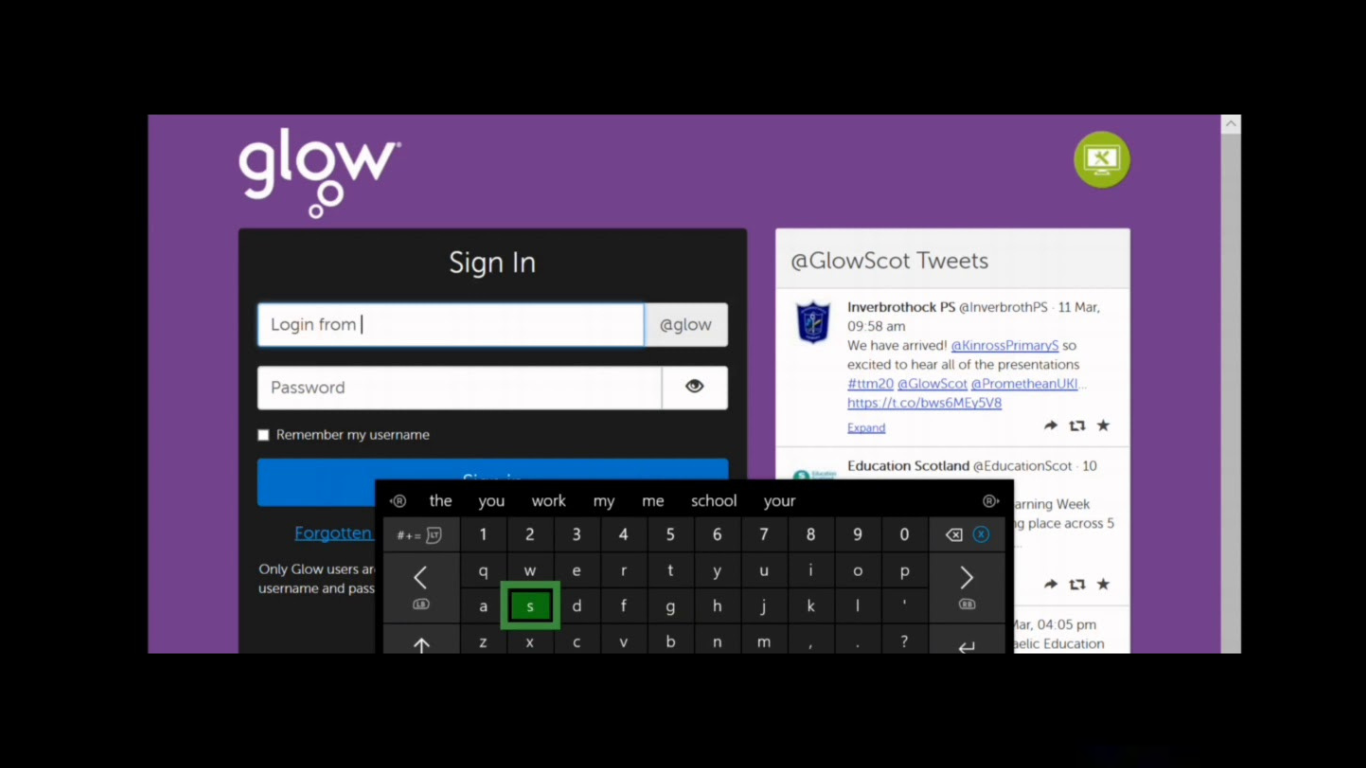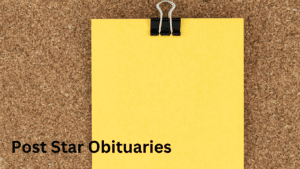Glow is Scotland’s national digital learning environment, designed to support education across the curriculum. Managed by Education Scotland and funded by the Scottish Government, Glow provides a secure and collaborative online space for educators and learners. This comprehensive guide will cover everything you need to know about Glow login, its features, and how it can enhance your learning experience.
What is Glow?
Glow is an online platform that offers a suite of tools and resources to facilitate learning and teaching. It includes access to Microsoft 365, Google Workspace for Education, Glow Blogs, and various other educational tools and services. Glow is designed to be a safe and accessible environment where educators and students can collaborate, share resources, and engage in digital learning.
Features of Glow
- Microsoft 365
- Access to tools like Outlook, OneDrive, SharePoint, Teams, and more.
- Supports collaboration through document sharing, online meetings, and project management tools.
- Google Workspace for Education
- Includes Classroom, Drive, Docs, Meet, and other Google tools.
- Facilitates online collaboration and communication.
- Glow Blogs
- Allows the creation of blogs and websites using WordPress.
- Useful for sharing information, resources, and student projects.
- RM Unify
- Provides the login and authentication system for Glow.
- Centralized access to all Glow services through a single sign-on.
- Glow Launch Pad
- Customizable dashboard to access all Glow services and resources.
- Users can add, remove, and organize apps according to their needs.
- Security and Privacy
- Strict data protection and privacy measures.
- Controlled access to ensure a safe learning environment.
How to Access Glow
Setting Up Your Glow Account
To access Glow, you need a valid Glow account. These accounts are provided by schools and educational establishments across Scotland. If you do not have an account, contact your school office or Glow Key Contact to request one.
Logging In
- Visit the Glow Login Page
- Go to the Glow login portal at glow.rmunify.com.
- Enter Your Credentials
- Input your Glow username and password. If you are logging in for the first time, use the credentials provided by your school.
- Password Recovery
- If you forget your password, use the password recovery options available on the login page. Schools can also reset passwords for students.
Using Glow for Remote Learning
Glow is an essential tool for remote learning, providing access to educational resources anytime and anywhere. Here are some tips for using Glow effectively:
- Accessing Learning Materials
- Teachers can upload assignments, resources, and materials on Glow for students to access.
- Use Microsoft Teams or Google Classroom to manage and submit assignments.
- Collaboration Tools
- Utilize OneDrive, SharePoint, and Google Drive for collaborative projects.
- Engage in real-time discussions and meetings using Teams or Google Meet.
- Staying Organized
- Use the Glow Launch Pad to keep track of all your apps and resources.
- Set up notifications to stay updated on assignments and announcements.
Troubleshooting Common Issues
Forgotten Passwords
If you forget your Glow password, follow these steps:
- Use the Password Recovery Tool
- Click on the “Forgotten your password?” link on the login page and follow the instructions.
- Contact Your School
- If the password recovery tool is not available, contact your school office or Glow Key Contact for assistance.
Access Issues
- Check Your Internet Connection
- Ensure you have a stable internet connection.
- Clear Browser Cache
- Clear your browser’s cache and cookies to resolve login issues.
- Update Your Browser
- Make sure you are using the latest version of your web browser.
Enhancing Learning with Glow
Glow offers numerous features that can enhance the learning experience:
- Interactive Lessons
- Use tools like Sway, PowerPoint, and Google Slides to create interactive presentations.
- Engaging Content
- Incorporate multimedia elements such as videos, audio clips, and interactive quizzes.
- Collaborative Projects
- Encourage group projects and peer-to-peer learning through collaborative tools.
Conclusion
Glow is a powerful platform that supports digital learning and teaching across Scotland. By understanding how to effectively use Glow, educators and students can maximize its potential to enhance the learning experience. From accessing resources to collaborating on projects, Glow offers a wide range of tools designed to make learning more engaging and efficient.
For more information and support, visit the Glow Connect website.