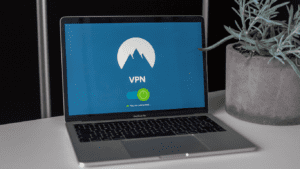Ever tried loading a website and got stuck with an error like “DNS_PROBE_FINISHED_NXDOMAIN”? It’s super annoying, right? That’s where Chrome’s “net internals DNS clear host cache” comes to the rescue. It’s a nifty tool built right into Google Chrome that lets you wipe out the browser’s DNS cache- a little list of website addresses Chrome saves to load pages faster. When that list gets outdated or glitchy, sites don’t load, and clearing it can fix things quickly.
I’m keeping this simple, like explaining it to a buddy. DNS, or Domain Name System, turns names like “facebook.com” into numbers computers understand. Chrome keeps its own mini-version of this, separate from your computer’s settings. If it’s holding onto bad info, you’ll hit errors. By typing “chrome://net-internals/#dns” and hitting “Clear host cache,” you tell Chrome to forget the old stuff and start fresh.
In this guide, we’ll walk through what this tool does, how to use it, why it’s awesome, and some tips to avoid trouble. It’s perfect for anyone, casual browsers or techy types, dealing with slow or broken sites. I’ve checked out reliable sources like tech blogs and Chrome’s own docs to keep this accurate. Let’s dive in and get your browsing back on track in no time.
What Does Chrome Net Internals DNS Clear Host Cache Do?
So, what’s this “clear host cache” thing? When you visit “chrome://net-internals/#dns” in Chrome, you’re looking at the browser’s DNS cache- a record of websites and their IP addresses. The “Clear host cache” button wipes this slate clean. Why? Because Chrome sometimes holds onto old or wrong address info, causing sites to fail or load slowly. Clearing it forces Chrome to fetch fresh data from your DNS server, like hitting reset on a glitchy GPS.
This tool’s been around for years, as blogs like CyberCiti note, helping fix errors like “ERR_NAME_NOT_RESOLVED.” It’s Chrome-specific, so it doesn’t touch your computer’s main DNS cache. Think of it as cleaning out your browser’s address book without messing with your phone’s contacts. It’s super useful after network changes, like switching Wi-Fi or using a VPN, where old cache data can trip things up.
The page also shows details like TTL (time to live) for each entry, which is how long Chrome keeps it. Clearing is safe, quick, and doesn’t need extra software. It works on Windows, Mac, Linux, and even mobile Chrome. For anyone frustrated with broken sites, it’s a free, no-fuss fix that can save you from rebooting your whole system.
How to Clear DNS Host Cache in Chrome
Clearing the DNS host cache in Chrome is a breeze. Here’s how to do it. Open Chrome on your computer or phone. In the address bar, type “chrome://net-internals/#dns” and hit enter. You’ll see a page with a section called “Host resolver cache.” It lists domains Chrome has saved, like a quick-reference list.
Find the button labeled “Clear host cache” at the top. Click it. That’s it, Chrome dumps the stored DNS entries. Next time you visit a site, it’ll grab fresh address info from your DNS server. For a deeper clean, go to “chrome://net-internals/#sockets” and click “Flush socket pools” to reset connections too. Restart Chrome afterward to make sure everything’s fresh.
On mobile, use the Chrome app and type the same URL. If it’s glitchy, go to settings > Privacy > Clear browsing data, check cached files, and clear. Test by loading a problem site to see if it works now. DebugBear suggests this fixes most DNS errors fast.
If the page won’t load, try incognito mode to dodge extensions. No login or setup needed, it’s all built into Chrome. Do this after changing DNS servers (like to Google’s 8.8.8.8) or if a site’s stuck. It’s a simple trick to get you back online without much hassle.
Why You Might Need to Clear the Cache
Why bother clearing Chrome’s DNS cache? Simple: it fixes a ton of browsing problems. When Chrome’s cache holds onto outdated or wrong IP addresses, sites might not load, show errors like “DNS_PROBE_FINISHED_BAD_CONFIG,” or take forever. This happens a lot after you switch networks, use a VPN, or if a website updates its server.
For example, if “example.com” moved to a new IP but Chrome’s still using the old one, you’ll get errors. Clearing the cache makes Chrome grab the right address. It’s also handy if your ISP changes DNS settings or you’re testing a site as a developer. WPoven says caching speeds up browsing but can cause issues when it’s stale.
Another reason? Malware or bad extensions can mess with DNS, redirecting you to sketchy sites. Clearing the cache stops that. It’s also a go-to after DNS server switches, like moving to Cloudflare’s 1.1.1.1 for speed. Without clearing, Chrome might stick with old data, slowing you down.
This isn’t something you do daily; caching helps performance, but when things go wrong, it’s a lifesaver. Pair it with flushing your computer’s DNS (like “ipconfig /flushdns” on Windows) for a full reset. It’s a quick fix that keeps your browsing smooth and error-free.
Troubleshooting Tips and Best Practices
Clearing the cache is great, but sometimes you need extra steps. If sites still won’t load after clearing, check the net-internals DNS page for clues. Try a manual lookup- type the site’s name in the lookup field. If it fails, the issue might be your DNS server or network. Switch to a public DNS like Google’s 8.8.8.8 in your settings.
Extensions can cause trouble- disable them in Chrome’s menu to test. VPNs might also mess with DNS; turn them off temporarily. If net-internals itself won’t load, reset Chrome flags at “chrome://flags” or update the browser.
For best results, clear cache after network changes or if you see errors like “ERR_NAME_NOT_RESOLVED.” CyberCiti recommends pairing with system DNS flush: Windows (“ipconfig /flushdns”), Mac (“sudo dscacheutil -flushcache”), or Linux (“sudo systemd-resolve –flush-caches”). Test with nslookup to confirm fresh IPs.
Don’t clear too often, caching speeds things up. Do it weekly if you’re a heavy user or after big network tweaks. Use ad blockers to avoid malicious redirects. If you’re a developer, check the Events tab for logs. Keep Chrome updated for bug fixes. These steps ensure you fix issues fast and keep browsing smoothly in 2025.
Alternatives and Complementary Tools
Chrome’s tool is awesome, but there are other ways to tackle DNS issues. Firefox has “about:networking#dns” for cache viewing, but it’s less detailed. Edge uses “edge://net-internals/#dns,” identical to Chrome’s. Safari relies on OS tools, like Terminal commands on Mac.
Outside browsers, command-line tools like dig or nslookup show DNS details across apps. Wireshark dives deep into network traffic but is complex. Online tools like DNSChecker.org check global DNS propagation, not local cache. Chrome’s tool shines for being simple and browser-focused.
For a full reset, flush your system’s DNS alongside Chrome’s. On Windows, run “ipconfig /flushdns.” Mac users, use “sudo dscacheutil -flushcache.” Linux? Try “sudo systemd-resolve –flush-caches.” These cover all apps, not just Chrome.
DebugBear notes Chrome’s tool is fastest for browser-specific fixes. If you use DNS-over-HTTPS (DoH), check net-internals to confirm secure lookups. Pair with Chrome’s dev tools (F12) for network tracing. For persistent issues, test DNS servers with Google’s benchmark tool. Chrome’s cache clear is your first stop, but these extras cover all bases.
FAQs
- What does Chrome net internals DNS clear host cache do?
It wipes Chrome’s stored DNS data, fixing errors by forcing fresh lookups. - How do I clear Chrome’s DNS cache?
Go to chrome://net-internals/#dns and click “Clear host cache.” - When should I clear the DNS cache?
Do it when sites won’t load, after network changes, or for errors like “DNS_PROBE.” - Is clearing the cache safe?
Yes, it’s safe and only affects Chrome’s DNS, not your whole system. - Does it work on mobile Chrome?
Yes, use the same URL in the Chrome app or clear via settings. - What if clearing doesn’t fix the issue?
Try system DNS flush, disable extensions, or switch to Google DNS (8.8.8.8).