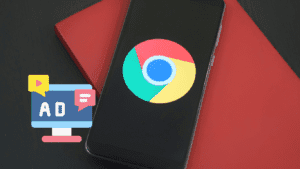Hey folks, picture this: you’re trying to load your favorite site, but it just spins and spins, or throws up an error like “DNS_PROBE_FINISHED_NXDOMAIN.” Frustrating, right? That’s where Chrome’s net internals DNS comes in handy. It’s a built-in tool in Google Chrome that lets you peek under the hood at how your browser handles domain names and IP addresses. Basically, it helps you manage the DNS cache, which is like a quick-reference list your browser keeps to speed up loading sites you’ve visited before.
If you’re not super techy, don’t worry- I’m keeping this simple. DNS stands for Domain Name System, the thing that turns easy-to-remember names like “google.com” into numbers computers understand. Chrome has its own little stash of these translations, separate from your computer’s main one. Sometimes, that stash gets outdated or messed up, causing problems. That’s why knowing about chrome://net-internals/#dns is a game-changer for anyone who browses a lot, whether you’re a casual user or a web developer troubleshooting slow loads.
In this guide, we’ll walk through what this tool is, how to use it, and why it can save your sanity. We’ll cover clearing the cache, fixing common issues, and even some pro tips. By the end, you’ll feel like a browser ninja. I’ve pulled this from reliable spots online, like tech blogs and official advice, to make sure it’s spot-on. Let’s dive in and get your browsing back on track.
What is Chrome Net Internals DNS?
So, what exactly is this Chrome net internals DNS thing? It’s a hidden page in Google Chrome where you can check and control how the browser deals with DNS lookups. You get there by typing “chrome://net-internals/#dns” right into the address bar. Once loaded, it shows a bunch of info about your browser’s DNS cache- like a list of websites you’ve visited, their IP addresses, and how long the cache holds onto that data (that’s the TTL, or time to live).
Think of it as Chrome’s private notebook for network stuff. Unlike your computer’s overall DNS cache, this one is just for Chrome. It helps the browser remember site addresses to load pages faster next time. But if something changes- like a site moves to a new server or your internet setup shifts- that old info can cause errors. That’s when you use this tool to wipe it clean.
From what I’ve seen on sites like DebugBear and CyberCiti, this feature has been around for years, helping folks fix connectivity hiccups without restarting everything. It’s part of a bigger set of net internals tools that cover sockets, HTTP cache, and more. For DNS specifically, you can even do manual lookups: type in a domain and see what IP it resolves to. This is super useful if you’re wondering why a site isn’t loading- maybe it’s pointing to the wrong place.
Why does Chrome have its own DNS handler? It makes browsing snappier by prefetching info or caching aggressively. But it can backfire with stale data. Clearing it forces Chrome to grab fresh details from your DNS server. Overall, it’s a free, no-install tool that’s built right in, perfect for quick fixes on Windows, Mac, Linux, or even mobile.
How to Access Chrome Net Internals DNS
Accessing Chrome net internals DNS is easier than you might think- no special software needed. Just fire up Google Chrome on your computer or phone. In the address bar, type “chrome://net-internals/#dns” and hit enter. Boom, you’re there. It’s like entering a secret code to unlock browser diagnostics.
On the page, you’ll see sections for host resolver cache, which lists all the domains Chrome has cached. There’s a button that says “Clear host cache”- that’s your main weapon for flushing out old DNS entries. Below that, you might spot a spot to do a DNS lookup: enter a website name, click “Lookup,” and it shows the IP address it finds.
This works the same on most devices. For Windows or Mac desktops, it’s straightforward. On Android or iOS, open Chrome app, type the URL, and you’re good- though mobile might not show as much detail. If the page doesn’t load, check your internet or try incognito mode to rule out extensions messing with it.
Once in, poke around safely. Don’t worry about breaking anything; it’s read-only unless you click clear. Pair it with “chrome://net-internals/#sockets” to flush connections too- jump there and hit “Flush socket pools” for a full reset. This combo is great after switching VPNs or DNS providers.
Pro tip: Bookmark the URL for quick access. Or, if you’re a developer, use it alongside tools like dev console (F12) to track network requests. It’s all about getting a clear view of what’s happening behind the scenes in your browser.
Understanding DNS Cache in Chrome
Let’s talk about DNS cache- what it is and why Chrome bothers with it. DNS cache is basically a temporary storage spot where your browser saves website addresses and their matching IP numbers. When you visit a site, Chrome checks this cache first instead of asking the internet every time. It’s like having a phone book handy to dial faster.
Chrome’s cache is independent from your OS one. So, even if you flush DNS on Windows with “ipconfig /flushdns,” Chrome might still hold onto old info. That’s why net internals exists- to manage Chrome-specific stuff. The cache includes entries with expiration times (TTL), so they auto-refresh eventually, but problems arise if they’re corrupted or outdated.
Why does this matter? A stale cache can lead to errors like “ERR_NAME_NOT_RESOLVED,” where the browser can’t find the site. Maybe the site’s IP changed, or there’s a network glitch. Caching speeds up browsing- think microseconds vs. seconds for lookups- but it can cause headaches with dynamic sites or after DNS changes.
From WPoven’s blog, features like DNS prefetching load links in advance, boosting speed but upping queries. In net internals, you see this in action: cached hosts, their status, and more. Understanding it helps you spot issues, like if a entry has a weird IP.
In short, DNS cache is your browser’s shortcut system. When it works, browsing flies; when it doesn’t, tools like this fix it quickly. It’s all about balance- speed vs. accuracy.
Step-by-Step Guide to Clearing DNS Cache in Chrome
Clearing DNS cache in Chrome is a breeze with net internals. Here’s how, step by step. First, open Chrome and type “chrome://net-internals/#dns” in the address bar. Press enter to load the page.
You’ll see the host resolver section with a table of cached domains. To clear, just click the “Clear host cache” button at the top. That’s it- Chrome dumps the old entries and starts fresh next time you load a site.
For a thorough clean, head to sockets too. Type “chrome://net-internals/#sockets” and click “Flush socket pools.” This closes open connections, forcing new ones. Close the tabs afterward, or even restart Chrome for best results.
On mobile? Same URL in Chrome app. If it glitches, go to settings > Privacy > Clear browsing data, check cached images/files and cookies, then clear.
Test it: Try loading a problematic site before and after. Or use nslookup in command prompt to verify fresh IPs. Do this after changing DNS servers, like switching to Google DNS (8.8.8.8).
If net internals won’t load, reset Chrome flags at “chrome://flags” by clicking “Reset all.” Or flush OS cache: Windows- ipconfig /flushdns; Mac- sudo dscacheutil -flushcache; Linux- sudo systemd-resolve –flush-caches.
This process fixes most DNS woes without much fuss. Give it a shot next time things lag.
Troubleshooting DNS Issues with Net Internals
Got DNS troubles? Chrome net internals is your first stop for fixes. Common issues include sites not loading, slow connections, or errors like “DNS probe finished bad config.” This tool helps diagnose by showing cached data- spot outdated entries causing the mess.
Start by accessing the page and doing a manual lookup. Type the troublesome domain in the box and hit “Lookup.” If it fails or shows wrong IP, that’s a clue. Clear the cache, then try again.
For intermittent problems, check the cache table for expired TTLs or errors. If a site changed hosts recently, old cache might redirect wrong. Flushing fixes that.
Pair with OS tools: After Chrome clear, run system flush to cover all bases. If IPv6 is involved, like in some forum chats, net internals can show AAAA records glitches.
Extensions or VPNs can interfere- disable them temporarily. If net internals itself won’t work, reset browser settings or check for updates.
Real-world example: After ISP DNS change, sites might still point old. Clear here, and voila. It’s also great for devs testing local hosts- flush to see changes instantly.
Overall, this tool turns vague errors into actionable steps. Combine with browser console for network tab insights, and you’ll solve most issues fast.
Advanced Features in Chrome Net Internals
Beyond basic clearing, Chrome net internals packs advanced goodies for power users. In the DNS tab, you get deep dives into resolver rules- how Chrome maps hosts to IPs, including proxy settings.
DNS prefetching is a standout: Chrome preloads DNS for links on a page, speeding up clicks. But if it’s causing too many queries, you can tweak via flags, though not directly here.
Jump to other tabs: Events logs all network activity; Proxy shows resolver configs. For compression, there’s shared dictionaries- clear them if sites load weird.
Developers love the socket pools flush for testing connection times. After a flush, watch TCP/TLS setup in real-time-useful for optimizing sites.
On the DNS side, view cache capacity and stats, like hit rates. This helps tune performance.
For security, check if DNS-over-HTTPS (DoH) is on- net internals shows secure lookups. Enable in settings for privacy.
If you’re into scripting, no direct API, but extensions can mimic. Pair with tools like Wireshark for full network traces.
These features make net internals a swiss army knife for network debugging. Whether fixing slow loads or probing configs, it’s invaluable for pros.
Clearing DNS on Different Devices and OS
Clearing DNS varies by device, but Chrome’s tool unifies it somewhat. On Windows desktops, use net internals first, then Command Prompt: ipconfig /flushdns as admin.
For Mac, after Chrome clear, Terminal: sudo dscacheutil -flushcache; sudo killall -HUP mDNSResponder. Enter password when prompted.
Linux users: Chrome flush, then terminal commands like sudo service network-manager restart or sudo systemd-resolve –flush-caches.
On Android, type the URL in Chrome app, clear cache. If stuck, settings > Apps > Chrome > Storage > Clear cache. For iOS, similar: Chrome app settings > Privacy > Clear browsing data.
Verify with dig or nslookup: dig google.com should show fresh TTL.
Mobile might need app restart. If using Chrome on multiple devices, sync can carry over issues- clear on each.
These steps ensure complete flush across systems. Handy after network changes or malware suspicions.
Best Practices and When to Use It
When should you use Chrome net internals DNS? Anytime browsing feels off- slow sites, resolution errors, or after tweaking network settings. Best practice: Clear cache weekly if you’re a heavy user, or right after VPN/DNS switches.
Don’t overdo it; caching exists for speed. Only flush when needed to avoid extra lookups.
Combine with safe browsing: Use ad blockers to dodge malicious DNS redirects. Keep Chrome updated for bug fixes.
For businesses, teach teams this tool to cut IT tickets. Log issues first- the net internals events tab captures data for analysis.
If problems persist, check router DNS or ISP. Tools like Google’s DNS benchmark help pick faster servers.
In 2025, with more DoH adoption, net internals helps verify secure DNS. Always back up bookmarks before resets.
Follow these, and you’ll keep browsing smooth. It’s simple maintenance that pays off big.
FAQs
What does chrome net internals dns do?
It lets you view and clear Chrome’s DNS cache to fix loading issues.
How do I clear DNS cache in Chrome?
Go to chrome://net-internals/#dns and click “Clear host cache.”
Is clearing DNS cache safe?
Yes, it’s harmless and can speed up problem-solving.
Why won’t chrome net internals load?
Try incognito, disable extensions, or reset flags at chrome://flags.
Does this work on mobile Chrome?
Yes, same URL, or clear data in app settings.
What’s the difference from OS DNS flush?
Chrome’s is browser-specific; OS affects all apps.